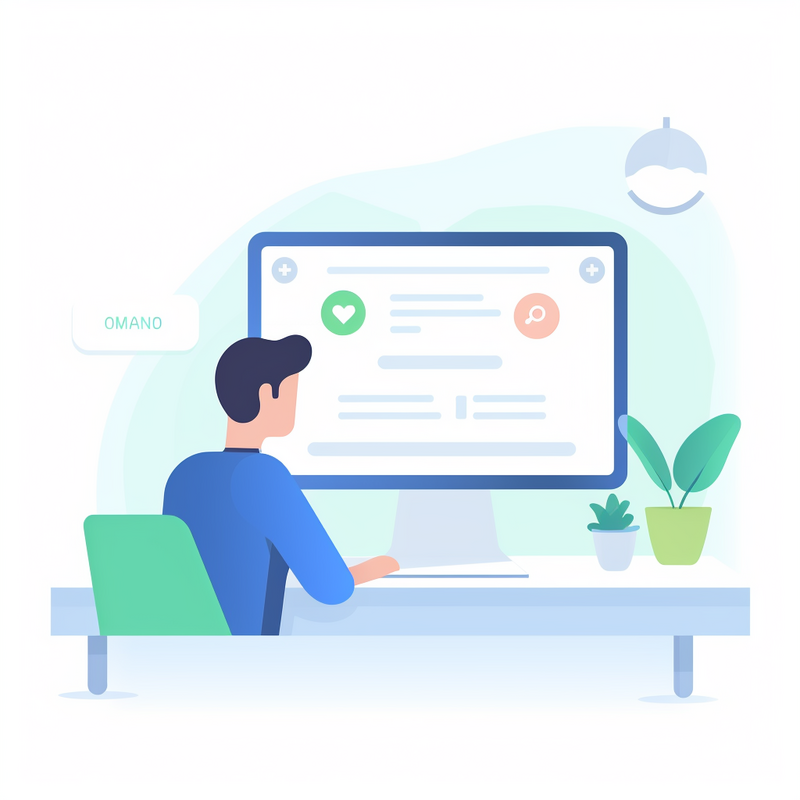
Articles > Communication Tools
Communication apps play a vital role in facilitating remote work, enabling timely and effective information sharing, promoting collaboration, and maintaining team coordination. In today's digital age, where remote work has become increasingly prevalent, these apps have emerged as essential tools that bridge the gap between team members working in different locations.
One of the key importance of communication apps is their ability to facilitate timely information sharing. Team members can instantly communicate and exchange important updates, ensuring that everyone remains on the same page. This real-time information sharing eliminates the need for lengthy email chains or delayed responses, thus enhancing efficiency and productivity.
Moreover, communication apps promote collaboration by providing various features such as instant messaging, video conferencing, and file sharing. Team members can easily collaborate on projects, discuss ideas, and provide feedback, irrespective of their geographical locations. This seamless interaction eliminates geographical barriers, allowing teams to work together as if they were in the same physical workspace.
Furthermore, communication apps help in maintaining team coordination. By having a centralized platform for communication, remote teams can stay connected and informed about the progress of individual tasks and overall projects. Communication apps also provide features such as task management and shared calendars, enabling better coordination and ensuring that everyone is aware of deadlines and deliverables.
In conclusion, communication apps play a crucial role in remote work by facilitating timely and effective information sharing, promoting collaboration, and maintaining team coordination. They eliminate geographical barriers, allowing seamless interaction among team members and increasing overall productivity. As remote work continues to grow, the importance of communication apps will only become more pronounced.
for remote teams and their key features:
Remote teams rely on various types of communication tools to collaborate effectively. These tools can be broadly categorized into asynchronous communication and synchronous communication.
Asynchronous communication tools enable team members to communicate and collaborate at their own time and pace. Common examples include email, project management software, and document sharing platforms. These tools allow team members to send messages, share files, and provide updates without the need for real-time interaction. Key features of asynchronous communication tools include the ability to organize conversations and files, track progress, and provide a record of communication history.
On the other hand, synchronous communication tools facilitate real-time interaction between team members. Video conferencing software, instant messaging platforms, and team chat applications are commonly used for synchronous communication. These tools allow remote teams to have live discussions, hold virtual meetings, and provide instant feedback. Key features of synchronous communication tools include video and audio capabilities, screen sharing options, and the ability to collaborate in real-time.
Both asynchronous and synchronous communication tools are essential for remote teams. Asynchronous tools promote autonomy and flexibility, while synchronous tools foster immediate collaboration and problem-solving. By leveraging a combination of these communication tools, remote teams can effectively communicate, collaborate, and achieve their goals.
Google Workspace Communication Tools have revolutionized the way individuals and businesses communicate and collaborate. These tools provide a seamless and efficient platform for effective communication, both internally and externally. With a range of features and applications, Google Workspace ensures that teams can stay connected, no matter where they are located or what device they are using. From email and video conferencing to instant messaging and real-time document collaboration, these communication tools have transformed the way work gets done. In this article, we will explore some of the key communication tools offered by Google Workspace and how they enhance productivity and collaboration within organizations.
Google Drive is a widely used cloud-based storage service that offers a multitude of key features and benefits. The primary feature of Google Drive is its ability to provide users with a secure and reliable cloud-based storage solution. Users can store various file types such as documents, photos, videos, and more, freeing up valuable storage space on their devices.
One of the main benefits of Google Drive is its document sharing and collaboration capabilities. Users can easily share files and folders with others, allowing for real-time collaboration and seamless teamwork. Multiple users can simultaneously edit and comment on documents, fostering efficient collaboration and enhancing productivity.
Another advantage of Google Drive is its integration with other apps and services. It seamlessly integrates with various Google tools, such as Google Docs, Sheets, and Slides, enabling users to create, edit, and store documents directly within Google Drive. Additionally, Google Drive integrates with third-party apps, further expanding its functionality and versatility.
Google Drive provides users with 15GB of free storage, allowing individuals to store a significant amount of files without any cost. Furthermore, users have the ability to organize their files and folders, making them easily accessible and manageable. The intuitive interface enables users to create folders, move files, and apply labels, enhancing efficiency and organization.
Due to its key features and benefits, Google Drive has become an integral part of modern businesses. Its widespread availability across different devices and platforms, including desktop and mobile, makes it accessible to a wide range of users. Additionally, its user-friendly interface and intuitive navigation contribute to its ease of use. Moreover, being free of charge for a considerable storage limit makes it an attractive option for businesses looking for cost-effective storage solutions.
In conclusion, Google Drive offers cloud-based storage, document sharing and collaboration capabilities, and integration with other apps and services. With 15GB of free storage and the ability to organize files and folders, it has become a valuable asset for modern businesses. Its widespread availability, ease of use, and being free of charge make it a popular choice among users.
Google Drive offers several benefits for file sharing and collaboration. Firstly, it provides users with 15GB of free cloud space, making it an ideal choice for individuals and small teams looking to store and share files online. This ample storage capacity allows users to easily upload, store, and organize their documents, images, videos, and more.
Secondly, Google Drive is integrated into various Google services such as Gmail, Google Docs, Sheets, and Slides. This integration enables seamless collaboration on files. Users can share files directly from Google Drive, allowing multiple individuals to access, view, and edit them simultaneously. This promotes efficient teamwork and eliminates the need for email attachments.
Moreover, Google Drive allows for easy exchange and download of files. Users can generate shareable links to their files, which can be sent via email or shared on social media. Recipients can then access these files without the need for a Google account. Additionally, with the option to download files in various formats, Google Drive ensures compatibility with different devices and software.
Lastly, Google Drive enables collaborative file organization. Multiple users can create, edit, and move files within shared folders, fostering a collaborative environment. This ensures that all team members have access to the latest versions of files, promoting a streamlined workflow.
In conclusion, Google Drive provides several benefits for file sharing and collaboration. With 15GB of free cloud space, integration with various Google services, easy exchange and download of files, and collaborative file organization, it is a reliable and user-friendly platform for individuals and teams alike.
Introduction: Organizing documents and folders is essential for maintaining a structured and efficient workflow. Whether you are working on a personal project or collaborating with a team, having a well-organized system can help save time and reduce stress. In this article, we will explore some valuable tips for organizing documents and folders effectively, including naming conventions, folder hierarchy, decluttering strategies, and the use of tags or labels. By implementing these tips, you can ensure that your files are easily accessible, properly categorized, and easily retrievable when needed, enabling you to stay productive and organized.
Google Docs is a powerful online word processing tool provided by Google that allows users to create, edit, share, and store documents in a collaborative manner. One of its key features is the ability to enable real-time collaboration, making it an ideal tool for teams working on projects. With Google Docs, multiple users can work on the same document simultaneously, allowing for seamless collaboration and efficient communication. This eliminates the need for sending multiple versions of a document back and forth. Additionally, users can see changes being made in real-time, which encourages collaboration and enhances productivity.
Another significant benefit of Google Docs is its storage capability. All documents created or uploaded to Google Docs are automatically saved to Google Drive, Google's cloud storage platform. This ensures that important project-related information is securely stored and easily accessible from any device with an internet connection.
Furthermore, Google Docs is highly compatible with various document formats, including Microsoft Word, PDF, and OpenDocument format. Users can easily import and convert existing documents into Google Docs or export them to other formats. This allows for seamless integration with other platforms and enhances document sharing and collaboration.
In conclusion, Google Docs offers numerous benefits such as real-time collaboration, secure storage, and compatibility with different document formats. Whether working on a project alone or as part of a team, Google Docs provides a user-friendly and efficient platform for creating, editing, and sharing documents.
Google Docs offers a range of features that make real-time editing and feedback a seamless experience for teams collaborating on documents. One significant feature is the ability to work on a document simultaneously with team members, allowing for effortless collaboration. Users can make changes to the document and instantly see the edits made by their co-workers in real-time.
Real-time editing in Google Docs also enables teams to provide immediate feedback to each other. Users can leave comments and suggestions directly in the document, which can be viewed and responded to by others in the team. This feature enhances communication and allows for efficient collaboration, as team members can address feedback and make necessary changes promptly.
Furthermore, Google Docs offers excellent access management options. Users can control who can view and edit their documents, ensuring that only authorized individuals have access to project-related information. This feature is particularly useful when working on sensitive or confidential documents that need to be securely shared within the team.
Additionally, Google Docs allows users to store important project-related information in a centralized location. This eliminates the need for multiple versions of a document, as the latest version is always accessible to the entire team. This feature ensures that everyone is working on the same document and eliminates confusion caused by outdated information.
Overall, Google Docs provides an array of features that support real-time editing, collaboration, access management, and efficient storage of project-related information. Its user-friendly interface and seamless integration make it a valuable tool for teams working on documents together.
Collaborative writing projects require a seamless and efficient platform that allows multiple participants to work together in real-time, and Google Docs fits the bill perfectly. With its user-friendly interface, extensive sharing options, and built-in collaboration features, Google Docs has become a go-to tool for individuals, students, and professionals alike. Whether you are working on a group assignment, co-writing a blog post, or collaborating on a research paper, Google Docs makes the process simple and efficient. In this guide, we will explore how to effectively use Google Docs for collaborative writing projects, from setting up shared documents to utilizing advanced features like comments and suggestions. So, let's get started and discover the power of collaborative writing with Google Docs.
Google Meet is a powerful tool that facilitates remote team collaboration with its wide range of features and benefits. Firstly, screen sharing allows participants to share their screens with others, making it easy to present documents, spreadsheets, or slides in real-time. This feature enhances collaboration by enabling team members to work together on a shared visual platform.
Adjustable layouts in Google Meet provide the flexibility to customize the view according to individual preferences. This helps avoid clutter on the screen and ensures a seamless viewing experience for all participants.
Real-time captions are another valuable feature that enhances inclusivity and accessibility. It automatically transcribes spoken words into text, making it easier for anyone with hearing difficulties or language barriers to follow the conversation.
The ability to record video meetings is an additional benefit of Google Meet. This feature helps remote teams capture important discussions and presentations for future reference or for sharing with absent team members who couldn't attend the meeting.
Presenting screens is a crucial feature when collaborating remotely. It allows participants to showcase their work, demonstrate software, or share specific content on their screens with everyone in the meeting.
The "raise hand" feature in Google Meet promotes smoother communication and ensures everyone gets a chance to speak. Participants can virtually indicate their desire to contribute or ask questions, preventing interruptions and maintaining an organized discussion.
Adding participants to a Google Meet call is simple and convenient, allowing team members to easily invite relevant individuals to join the meeting. This feature ensures seamless collaboration between different stakeholders.
Lastly, the built-in chat feature allows participants to communicate via text during the meeting. This is particularly useful for sharing links, sending quick messages, or engaging in parallel discussions without interrupting the main conversation.
In conclusion, Google Meet offers a multitude of features and benefits that enable efficient remote team collaboration. From screen sharing to real-time captions, adjustable layouts to recording video meetings, and raising hands to utilizing the built-in chat, this platform enhances communication, accessibility, and productivity for teams working remotely.
Google Meet offers several advantages for video calls and online meetings. One key advantage is the ability to share screens during a meeting. This feature is useful when presenting a slideshow or demonstrating a software application, as participants can view the presenter's screen in real-time.
Another advantage is the adjustable layouts in Google Meet. Users can choose between different layouts, such as tiled, spotlight, or sidebar, to customize their viewing experience. This allows participants to focus on the most relevant content or the speaker, enhancing engagement and collaboration.
Real-time captions are another valuable feature of Google Meet. These captions automatically transcribe what is being said during a meeting, making it easier for participants with hearing impairments or language barriers to follow the conversation. This promotes inclusivity and ensures that everyone can fully participate in the discussion.
Google Meet also offers recording capabilities, allowing users to save video meetings for future reference or for sharing with others who couldn't attend. This is particularly beneficial for training sessions, presentations, or important discussions that may need to be reviewed later.
Furthermore, Google Meet has a generous participant limit, with the ability to accommodate up to 250 participants in a single meeting. This makes it suitable for large-scale webinars or company-wide conferences.
Lastly, Google Meet has a built-in chat feature that allows participants to send messages, links, or files during a meeting. This fosters real-time collaboration and enables participants to share additional information or ask questions without interrupting the speaker.
In summary, Google Meet offers a range of advantages for video calls and online meetings. Its features such as screen sharing, adjustable layouts, real-time captions, recording capabilities, generous participant limit, and built-in chat contribute to a seamless and productive virtual collaboration experience.
With the rapid shift towards remote work and online collaboration, virtual conferences and webinars have become increasingly popular. Google Meet, a video conferencing platform offered by Google, provides a user-friendly and efficient solution for hosting these events. To ensure a smooth and successful experience, there are several tips and best practices to consider when setting up virtual conferences and webinars with Google Meet. From optimizing your equipment and internet connection to managing participant engagement and interaction, this guide will provide you with valuable insights to make the most out of your virtual meetings. Whether you are new to hosting online events or looking to enhance your existing setup, these tips will help you create engaging and impactful virtual conferences and webinars with Google Meet.
Google Calendar is a powerful tool that can greatly enhance teamwork in a remote team environment. Its features such as scheduling, shared calendars, and event reminders make it an ideal solution for managing and coordinating team activities.
With Google Calendar, team members can easily schedule and plan their work by creating events and setting specific times and dates. This allows for better organization and coordination within the team, as everyone can see and keep track of each other's schedules. It also helps in avoiding conflicts or overlapping appointments, ensuring smoother workflow and productivity.
Another important feature of Google Calendar is the ability to create and share calendars. Team members can create separate calendars for different projects or departments and share them with relevant team members. This helps in improving visibility and collaboration within the remote team, as everyone can access and contribute to the shared calendars. It also ensures that everyone is on the same page and aware of important milestones, deadlines, and activities.
Furthermore, Google Calendar provides event reminders, which can be set as notifications or email alerts. This feature helps in keeping remote team members informed about upcoming events or meetings, ensuring that they don't miss any important deadlines or discussions.
Using Google Calendar has numerous benefits for remote teams. It improves coordination and visibility, as everyone can easily access and view schedules, reducing the need for constant back-and-forth communication. It also helps in boosting productivity, as team members can effectively plan and organize their work. Overall, Google Calendar is a valuable tool for enhancing teamwork in a remote team environment.
Using Microsoft Outlook Calendar and HubSpot Meetings, scheduling meetings, setting reminders, and sharing calendars with colleagues is made easy.
To schedule a meeting using Microsoft Outlook Calendar, follow these steps:
1. Open Outlook Calendar and click on the "+ New" button.
2. Fill in the meeting details such as the subject, location, date, and time.
3. Add participants by either typing their email addresses or selecting them from your contacts.
4. Set a reminder for the meeting by clicking on the "Reminder" dropdown and selecting the desired time.
5. Save the meeting and it will be automatically added to your calendar.
To check group schedules with Outlook Calendar, go to the "Home" tab and click on the "Open Calendar" dropdown. Select "Open Shared Calendar" and enter the names or email addresses of your colleagues. Their calendars will then be displayed next to yours.
To share your calendar using Outlook, click on the "Calendar" tab and select "Share Calendar". Choose the desired sharing permissions and enter the email addresses of the colleagues you want to share your calendar with. You can also email a copy of your calendar or link it to a SharePoint site.
HubSpot Meetings provides additional features for scheduling and managing meetings. It offers personalized booking links that can be easily sent to colleagues or clients. When someone books a meeting through the link, their contact details are automatically added to the calendar and HubSpot CRM database.
With Microsoft Outlook Calendar and HubSpot Meetings, scheduling meetings, setting reminders, and sharing calendars becomes efficient and seamless, allowing for better collaboration and organization among colleagues.
Integrating Google Calendar with other communication tools can significantly improve organization and streamline collaboration within teams. One of the key communication tools that can be integrated with Google Calendar is Google Chat.
To integrate Google Calendar with Google Chat, follow these steps:
1. Open Google Calendar in your web browser.
2. Click on the gear icon in the top right corner and select "Settings."
3. In the left sidebar, click on "Integrations."
4. Under "Chat," find Google Chat and enable the integration.
5. Click on "Save" to apply the changes.
Once the integration is enabled, you can start using Google Chat within Google Calendar to enhance team collaboration. Here's how it works:
1. Create a new event in Google Calendar or open an existing one.
2. In the event details, click on the "Add conferencing" option.
3. Select "Google Chat" from the available options.
4. A chat room will be created automatically for the event, allowing all participants to communicate and collaborate in real-time.
By integrating Google Calendar with Google Chat, you can easily schedule and manage team meetings, discuss project details, and share important updates within a single platform. This integration not only saves time but also ensures that everyone is on the same page, promoting better organization and efficiency.
In conclusion, integrating Google Calendar with communication tools like Google Chat is an effective way to enhance organization and streamline team collaboration. By leveraging these integrations, teams can effectively manage their schedules, communicate seamlessly, and stay organized in one unified platform.